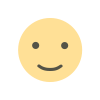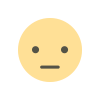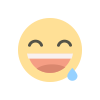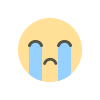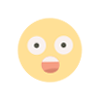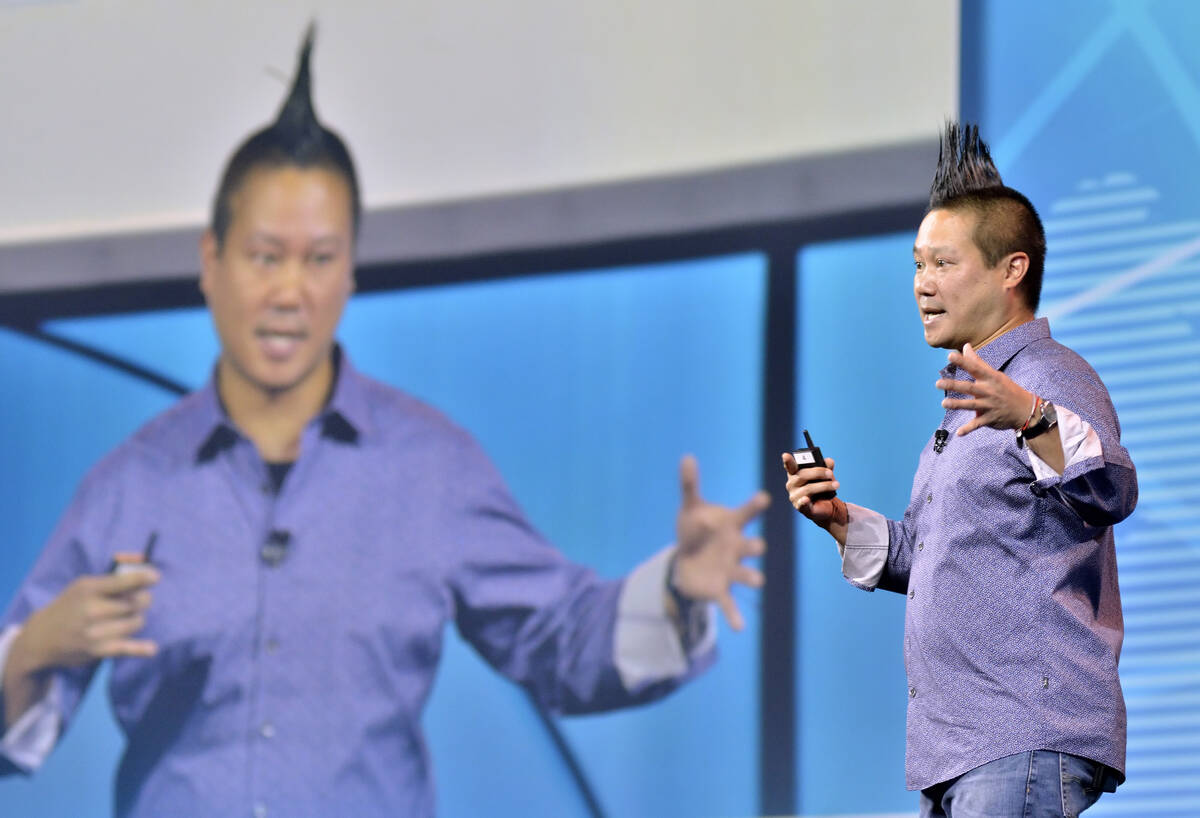The Ultimate Guide to Enhancing Your WooCommerce Mini Cart Design
Improve customer experience and boost sales by customizing your WooCommerce minicart with design tips, including upsells, easy adjustments, and more.
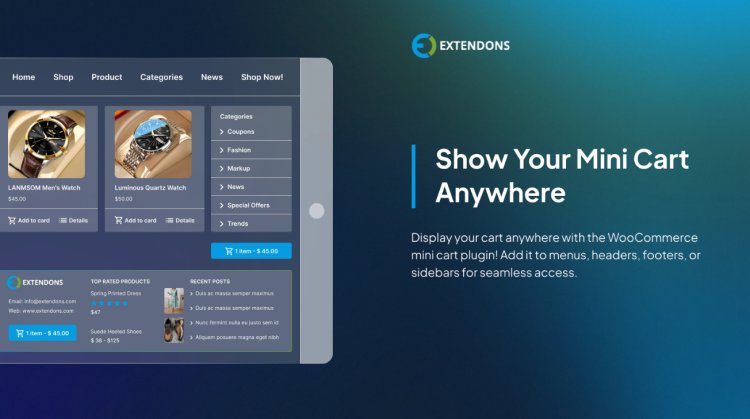
The mini cart is a crucial component of your online store. It serves as a quick preview of the items a customer has added to their cart, making it easy for them to view and adjust their selections without having to navigate away from the current page. A well-designed minicart improves the customer experience and can even increase conversion rates.
In this ultimate guide, we will explore various ways to enhance your WooCommerce minicart design to optimize your online store. We will also discuss the WooCommerce side cart, a similar feature that allows for a more immersive and interactive shopping experience. By the end of this article, you’ll have a better understanding of how to use these tools to make your store more user-friendly, visually appealing, and, ultimately, more profitable.
What is a WooCommerce Mini Cart?
Before we dive into the design enhancements, let's define what the WooCommerce minicart is. Essentially, the minicart is a small, customizable cart that displays a summary of a customer's selected items. It can be shown as a fly-out or pop-up cart when a user adds an item to their cart, and it typically includes details like:
- The product names
- Quantities
- Prices
- A link to the cart or checkout page
The minicart is designed to offer convenience to your customers. Instead of navigating to a separate page to view or edit their cart, customers can instantly view their selections and take action without interrupting their browsing experience.
Why Enhance Your WooCommerce Mini Cart Design?
An effective WooCommerce minicart can significantly improve the overall shopping experience by allowing customers to make quick changes to their cart before proceeding to checkout. A well-designed minicart can offer several benefits, including:
-
Increased Conversions
A clean, easy-to-use minicart can encourage customers to finalize their purchases by simplifying the checkout process and making it easy to adjust their order. -
Improved User Experience
The more intuitive and aesthetically pleasing your minicart is, the more likely customers will feel comfortable and confident in making a purchase. A well-organized minicart can reduce frustration and make shopping smoother. -
Fewer Cart Abandonments
A functional minicart helps customers stay engaged and gives them quick access to make changes to their order. This can lower the chances of cart abandonment. -
Higher Average Order Value
By making it easier for customers to add or remove items, upsell, or apply discounts directly from the minicart, you can increase your store's average order value.
Let’s explore how to enhance your WooCommerce minicart and WooCommerce side cart design to achieve these benefits.
How to Enhance the WooCommerce Mini Cart Design
1. Simplify and Streamline the Cart Summary
The key to a successful minicart design is simplicity. Your minicart should display only the most important information that customers need to review before heading to the checkout page. Here’s how to simplify your minicart:
- Remove Unnecessary Information: Keep product images, names, quantities, and prices. Avoid cluttering the minicart with excessive details that aren’t crucial for a quick review.
- Optimize for Mobile: Mobile shopping is increasing, so make sure your minicart is responsive and well-designed for smaller screens. Use a design that adapts to mobile screens by displaying the most critical information in a clear, readable way.
- Use Clear, Readable Fonts: Ensure that text is legible. Avoid using overly small fonts, especially on mobile devices.
A minimalist design that offers just enough information to help customers make decisions is more likely to convert. The goal is to reduce friction and keep the process as smooth as possible.
2. Offer Easy Quantity Adjustments and Removal
Allowing customers to easily update their quantities or remove items from their cart is crucial to improving the usability of your WooCommerce minicart. Customers may want to modify their order before proceeding to checkout, and if the process is not intuitive, they might abandon the cart.
- Increase Quantity: Add a simple plus (+) and minus (-) button next to the quantity field, making it easy for users to adjust their order without leaving the minicart.
- Remove Item: Include a visible "remove" option for each item in the minicart. This can be an "X" button next to each product listing, ensuring that customers can make changes quickly.
This functionality enhances the customer experience by making it easier for them to adjust their order, thus encouraging them to continue their purchase.
3. Show Product Images and Variations
To provide customers with more context and enhance the visual appeal of your WooCommerce minicart, display product images in the minicart. A small thumbnail image next to each item helps customers visually confirm their selections, which can make them feel more confident in their purchase.
For stores selling customizable or variable products, such as clothing with different sizes and colors, showing the selected variations within the minicart is also a great idea. This removes any potential confusion and ensures that customers are getting exactly what they expect.
4. Enable Quick Checkout and Link to the Full Cart
Sometimes customers want to get straight to the checkout process without navigating through multiple pages. Make this easy by adding a clear and prominent "Proceed to Checkout" button in the minicart.
Additionally, provide a link to the full cart, where customers can view the details in greater depth or continue shopping. This flexibility enhances the user experience and lets your customers choose how they want to interact with your store.
- Prominent Checkout Button: Place the button at the bottom or side of the minicart, making it easy for users to take the next step.
- Cart Details Link: Add a link to the full cart or shopping page for customers who want to make more detailed adjustments.
5. Add Cross-Sell and Upsell Opportunities
The WooCommerce minicart is a prime location to offer upsell and cross-sell products, as customers are already considering a purchase. When strategically placed, these suggestions can increase your store’s average order value.
For example, suggest complementary products or premium versions of items already in the cart. For a fashion store, if a customer has added a dress to their cart, you could offer accessories like a matching necklace or shoes as cross-sell recommendations.
Make sure the upsell/cross-sell suggestions are subtle and relevant. Overloading the minicart with too many product suggestions can create a cluttered experience.
6. Integrate Cart Totals and Discount Codes
Displaying the cart total clearly in the WooCommerce minicart is important for customer transparency. Customers like to see how much they’re spending before they proceed to checkout. Additionally, providing a field where customers can apply promo codes directly from the minicart can incentivize them to complete their purchase.
- Display Subtotals and Taxes: Show a breakdown of the cart total, including taxes and shipping fees, so customers are aware of all costs upfront.
- Include a Discount Field: Adding a discount code field in the minicart allows customers to apply any promo codes before they check out.
This feature encourages customers to act on discounts and ensures they feel comfortable with the final price.
7. Use a WooCommerce Side Cart for More Space
For a more immersive shopping experience, you might want to consider using a WooCommerce side cart. Unlike the minicart, which is often a small pop-up or fly-out, a WooCommerce side cart allows users to see their cart items in more detail without navigating away from the page.
The WooCommerce side cart is especially useful for stores with larger inventories or complex product offerings. It allows customers to browse and modify their cart while continuing to shop on the site, providing a smoother and more engaging experience.
8. Use Animations to Enhance User Interaction
Animations can make your WooCommerce minicart more engaging. For instance, when a customer adds an item to their cart, you can use an animation that shows the product moving into the cart. This provides feedback to the customer and reinforces the action they’ve just completed.
Similarly, subtle animations when opening or closing the minicart can make the process feel smoother and more intuitive. However, avoid overusing animations as they can slow down the website or become distracting.
9. Ensure Accessibility
Design your WooCommerce minicart to be fully accessible to users with disabilities. This includes ensuring that all buttons are keyboard-navigable, that screen readers can accurately interpret the minicart content, and that the cart is usable on all devices, including smartphones and tablets.
- Keyboard Navigation: Make sure that users can open and close the minicart using keyboard shortcuts.
- Screen Reader Support: Provide clear labels for all elements of the minicart to assist visually impaired customers.
Accessibility features not only ensure compliance with regulations but also improve the overall customer experience for everyone.
How to Implement a WooCommerce Mini Cart
There are various ways to implement and customize the WooCommerce minicart, depending on your needs.
-
Use a Plugin: Several plugins are available that can help you design and customize your minicart. Popular plugins include:
- WooCommerce Menu Cart: Adds a customizable minicart to your store’s header or menu.
- Side Cart for WooCommerce: Provides a slide-out cart to improve the shopping experience.
-
Customize Your Theme: Many WordPress themes support customizable minicarts, or you can add custom styling through your theme's customization options.
-
Develop a Custom Solution: If you have coding knowledge or a developer on your team, you can create a custom minicart or side cart solution tailored to your store’s specific needs.
Check out the useful insight about the WooCommerce dashboard plugin to enhance your store’s shopping experience!
FAQs
1. What is a WooCommerce minicart?
A WooCommerce minicart is a small, interactive cart that displays a summary of the items in a customer’s shopping cart. It can be accessed at any time during the shopping experience and is designed for quick reviews and adjustments before checkout.
2. What is the difference between a WooCommerce minicart and side cart?
The WooCommerce minicart is a compact cart that appears when you hover over or click the cart icon, showing a basic summary of items. A WooCommerce side cart, on the other hand, slides in from the side of the screen and provides more space to view and manage cart contents.
3. How can I customize my WooCommerce minicart?
You can customize your WooCommerce minicart using plugins, custom code, or by modifying your theme’s settings. Popular plugins include WooCommerce Menu Cart and Side Cart for WooCommerce.
4. What are the benefits of a well-designed WooCommerce minicart?
A well-designed minicart improves the shopping experience, reduces cart abandonment, and increases conversion rates. It helps customers quickly review and adjust their orders without leaving the page.
Conclusion
At Extendons, we understand the importance of creating a seamless and engaging shopping experience. Our WooCommerce solutions are designed to help store owners enhance features like the WooCommerce minicart and WooCommerce side cart, optimizing your store’s design for better customer retention and higher sales.
What's Your Reaction?